NetData - 1 Stop Shop for monitoring your Systems for FREE 💵💵💵
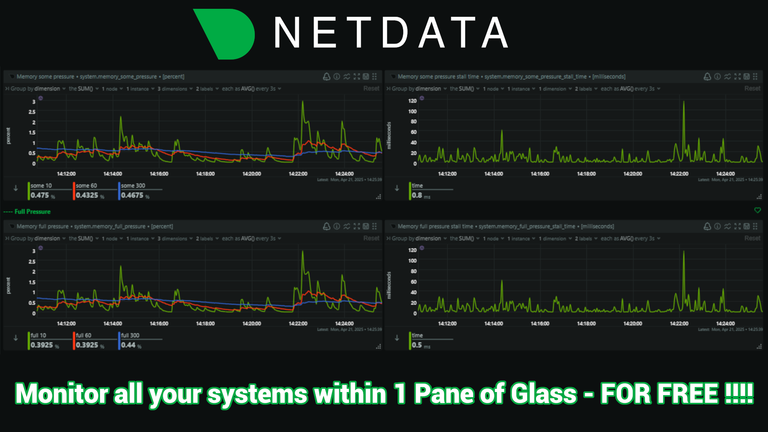
On my escapades on setting up a Hive Witness Node I have come across a wide range of products and services that seem useful and I started to use them so I figured I should start to share the wealth with you all! Not everything I write about may interest you and that is A-OK. I want to write these guides/articles so in case someone who is needing something like it can learn more about it or so you can bookmark and come back to it when you want to revisit it!
Today we are talking about...
What IS Netdata I hear you wondering to yourself while you are glaring at that beauty of a svg file logo above! Well I got you covered folks so buckle up!
What is NetData?
NetData at it's core is a monitoring software. You can install it on a server/system and then go to the associated webpage to view a BUNCH of stats on your system.
It is a Open-Source Monitoring tool and if you are a nerd like me that is the golden statement that will perk up my ears.
You know what else is awesome? It is 100% free to setup and use.
Why do I need NetData?
You may not but I will list out why I need it so that maybe it will relate to you.
Me having a few physical Computers setup up running various nodes or software and what not and also various VM's running on my NAS, I wanted a way to basically keep tabs on all of them in 1 place. For me I don't care too much about having access outside my network but it would be nice too.
I found that with NetData I can install it on a system (Windows/Linux
How to Install NetData?
Short Version: is watch the official YouTube instructional Video below.
Long Version: Read through my steps :)
https://learn.netdata.cloud/docs/netdata-agent/installation/
The steps to install NetData are as simple as.....
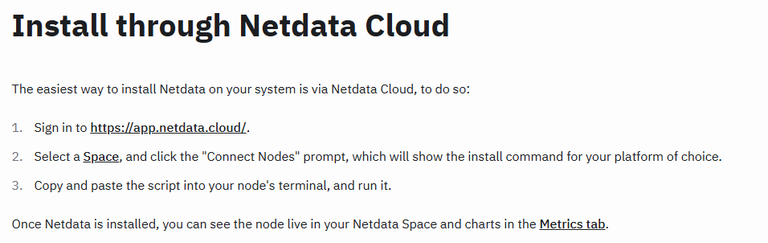
Step 1: Create a Account
Navigate here: https://app.netdata.cloud/ and create a account. It is free but because I am paranoid IT person I have a new Google Account spun up when I test out new products.
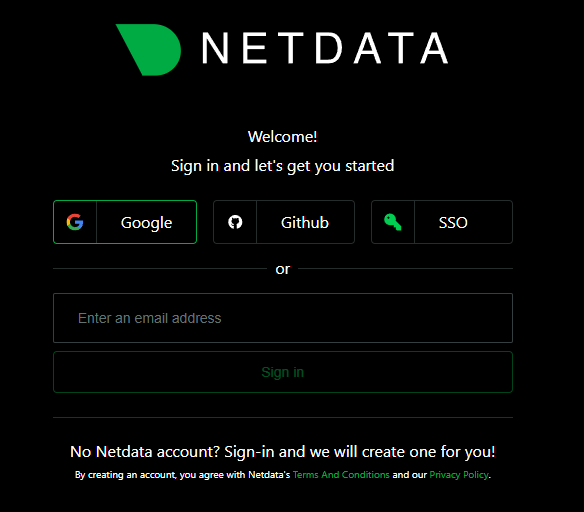
Step 2: Create a new 'Space'
Once you are signed in, in the top left corner you will see a Green "+" sign button. Click it!
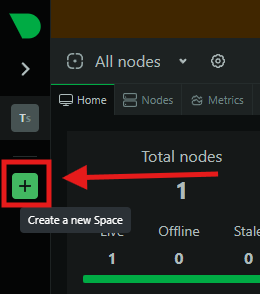
It will open a popup on the right hand side asking you what to name the space.
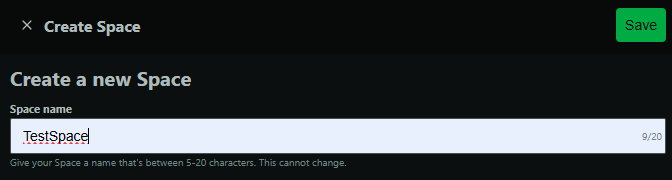
Step 3: Prep the Software
It will ask you to connect a Node:
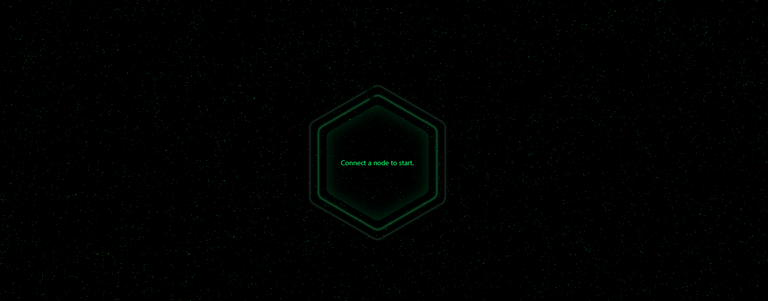
So click on it and then you will see a bunch on install options.
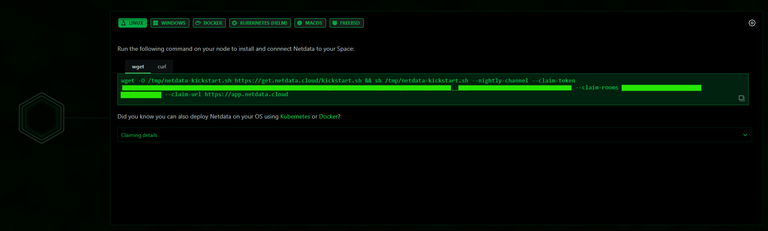
I blocked out a bit of the command for Linux because it is a specific command to sync it to MY NetData Cloud system and I don't want you degenerates setting up random PC's in my system :) So get your own!
There are Linux, Windows, MacOS, etc options to pick from as well.
Here you can see the Windows install instructions:
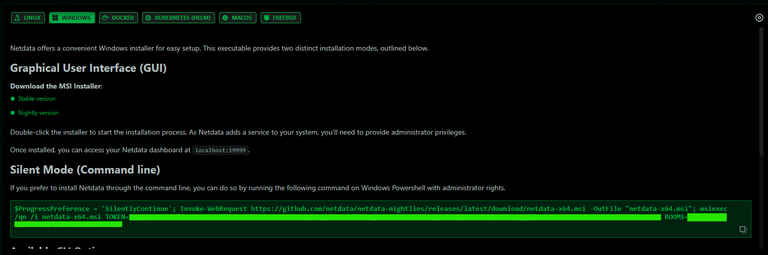
I can't promise this link will work FOREVER but at time of writing here is the Windows Stable Version download link:
https://github.com/netdata/netdata/releases/latest/download/netdata-x64.msi
Step 4: Install the software
If you are performing the Linux install it will run VERY quickly and truly is Stupid Simple once you have the command setup.
You can remove the "Token" and "Rooms" attributes to purely run it locally.
Here is the command I ran to run the installer locally without syncing to the NetData Cloud account.
wget -O /tmp/netdata-kickstart.sh https://get.netdata.cloud/kickstart.sh && sh /tmp/netdata-kickstart.sh --stable-channel --disable-telemetry
Here are the screenshots on a throwaway server I spun up just to show you what it looked like.
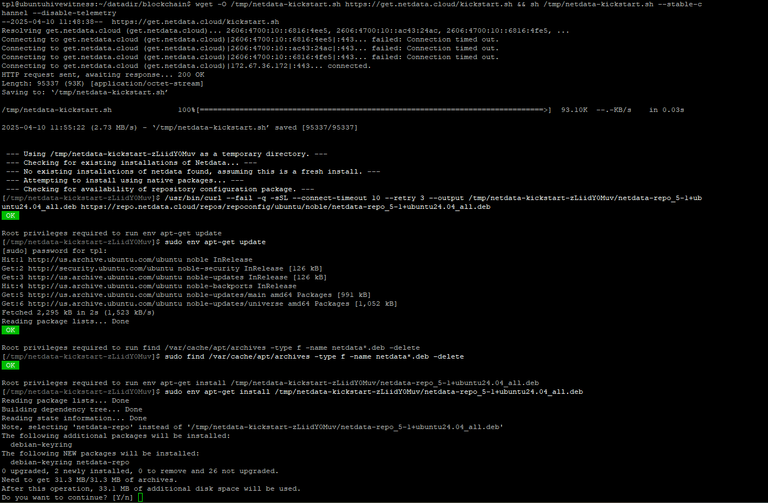
It will ask you for your sudo password so it can install the software.
It will also ask you to confirm to download the 33MB file of archives.
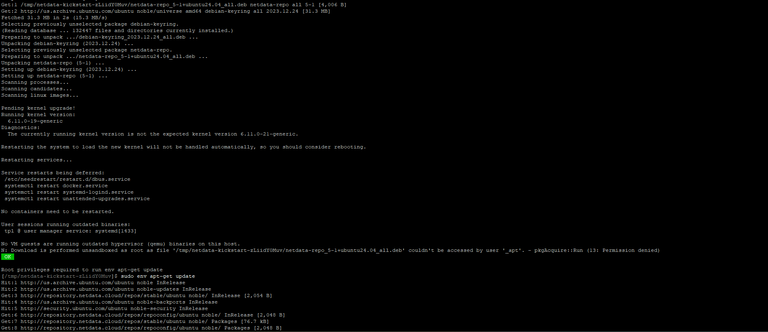
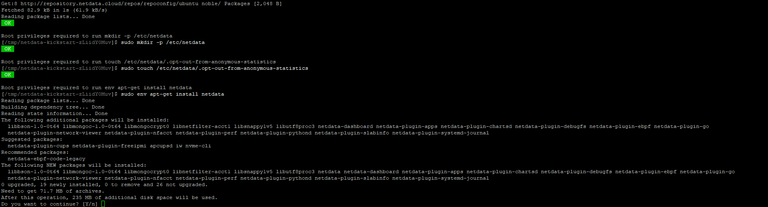
It will ask you to confirm downloading another 235MB of files.
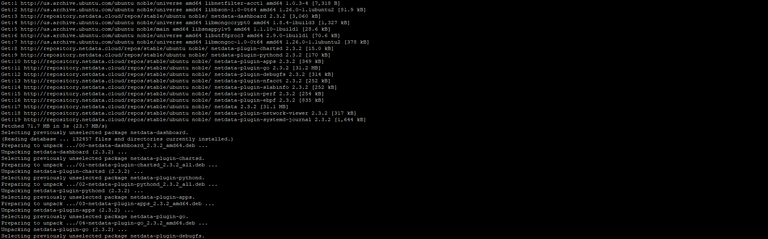

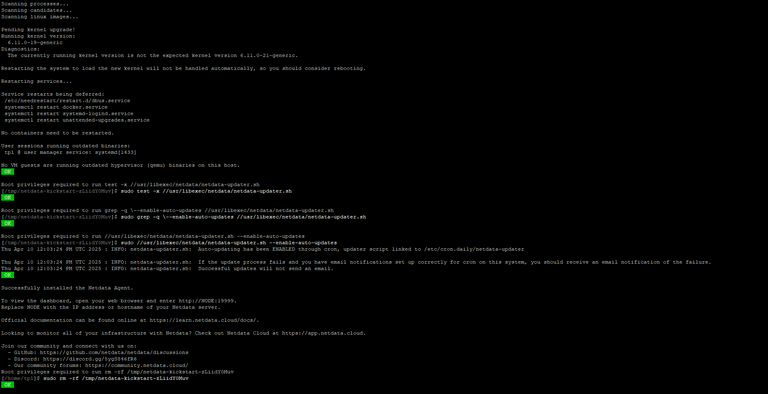
From what I can tell is that it takes up less than 1GB of file size but don't quote me on that. But that is it. Once you see the "Successfully installed the Netdata Agent." you are good to go to the next step!
Step 5: Connect to your NetData
localhost:19999
Replace the "localhost" with whatever the IP address is of the system you installed it on and you should just automatically get into your data and metrics.
When you are installing the software it literally tells you at the end how to access it:
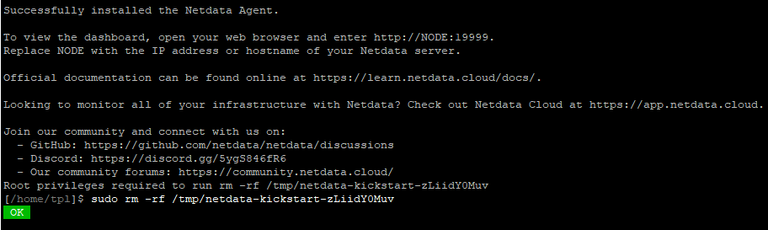
So go to a web browser on your PC on the same network as the system you installed Netdata onto and connect to it and you will see something like this:
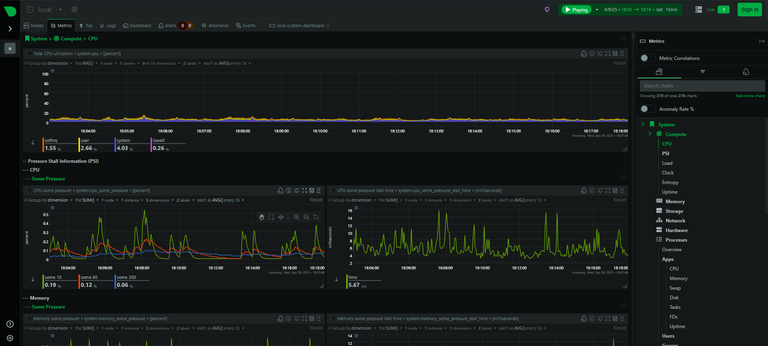
Step 6: Play around!
There is so many metrics you can track for each node/system that it's bonkers. Install it and play around and see for yourself!
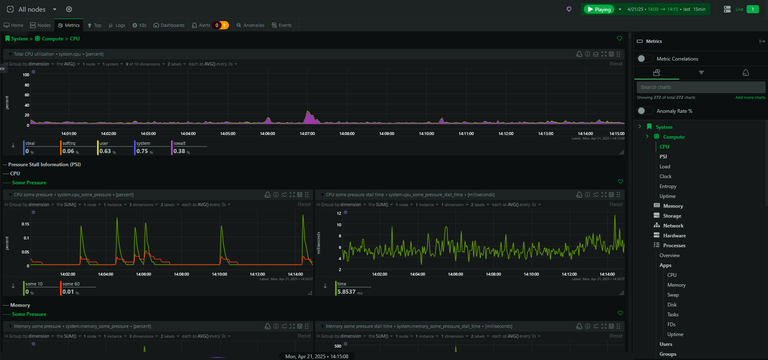
You do NOT need to create a NetData Cloud account to get it setup but it is the easiest way and as far as I know it's the only way to see multiple systems in 1 plane of glass. You could install the software on each system without the Rooms and Token attributes and then connect to each system with a new browser tab going directly to their IP if you wanted to.

Congratulations @witness4all! You have completed the following achievement on the Hive blockchain And have been rewarded with New badge(s)
Your next target is to reach 50 upvotes.
You can view your badges on your board and compare yourself to others in the Ranking
If you no longer want to receive notifications, reply to this comment with the word
STOP